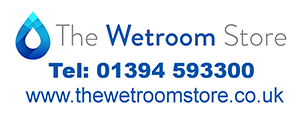D
Deleted member 4632
Any Amtech wizards out there?
Having issues with logo upload on EICR reports. It appears on all other certs but when I preview/print an EICR its trimbles logo on there?
Help please.
Having issues with logo upload on EICR reports. It appears on all other certs but when I preview/print an EICR its trimbles logo on there?
Help please.


 I've done all this but it will not appear on the E.I.C.R report? It's on all other certs though.
I've done all this but it will not appear on the E.I.C.R report? It's on all other certs though. will try again tomorrow. Il let you know the outcome
will try again tomorrow. Il let you know the outcome