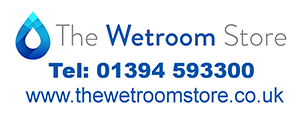I have posted this previously, but just in case you have missed it, here is a guide to the procedure of using the Fluke 1653/4 memory. As you will see mate it's far from simple and is definitely much slower than pen and paper, even when you have designed your forms and set it all up. There is a default Fluke format form in the Fluke DMS software ("optional", at extra cost) but it's non-standard and about as much practical use as a chocolate fire-guard:
Storing and Recalling Measurements
(Fluke Models 1653B and 1654B)
Using Memory Mode:
You can store up to 444 measurements (more on 1654B) on the tester. The information stored for each measurement consists of the test function and all user selectable test conditions.
Data for each measurement is assigned a data set number, data subset number, and a data id number. Memory location fields are used as described below.
Use the data set field (a) to indicate a location such as a room or electrical panel number.
Use the data subset field (b) for circuit number.
The data id number field (c) is the measurement number.
The measurement number automatically increments. The measurement number can also be set to a previously used value to overwrite an existing measurement.
To enter Memory mode:
1. Press the M to enter Memory mode. The display changes to a memory mode display. In Memory mode, the N icon appears on the display. The primary numeric display will be active with the left two digits (a) indicating the data set number (1-99) and the right two digits (b) indicating the data subset number. The decimal point separating these two values will be active. The secondary numeric display (c) will be active indicating the data id number (1-444). The memory locations (a, b, or c) will flash, indicating that you can change the number using the arrow keys U.
2. To enable the data subset number to be changed, press 1. The data subset number will now be flashing. To enable the data sub number to be changed, press 1 again. The data set number will now be flashing. Press 1 again to change the data id number.
Storing and Recalling Measurements:
3. Press the down arrow key (U) to decrement the enabled number or press the up arrow key (U) to increment the enabled number. For storing data, the number can be set to any value, overwriting existing data is allowed. For recalling data, the number can only be set to used values.
Note:
If you press the up or down arrow key (U) once, the number increments or decrements by one. If you press and hold the up or down arrow, the numbers increment or decrement quickly by approximately 10 digits per second.
To store a measurement:
1. Press M to enter Memory mode.
2. Press 1 and use the arrow keys (U) to set the data identity.
3. Press 2 to save the data.
If memory is full, FULL will appear on the primary display. Press 1 to choose another data identity, press M to exit Memory mode.
• If the memory is not full, the data will be saved, the tester will automatically exit Memory mode and the display will revert back to the previous test mode.
• If the data identity has been previously used, the display will show STO? Press 2 again to store the data, press 1 to choose another data identity, press M to exit Memory mode.
To recall a measurement:
1. Press M to enter the Memory mode.
2. Press 3 to enter the Recall mode.
3. Use 1 and the arrow keys (U) to set the data identity. If no data has been saved, all fields will be dashes.
4. Press 3 to recall the data. The tester display will revert to the Test mode used for the recalled test data, however, the N icon still appears, indicating the tester is still in Memory mode.
5. Press 3 to toggle between the data id screen and the recalled data screen to check the recalled data id or to select more data to recall.
6. Press M to exit Memory mode at any time.
To clear all memory:
1. Press M to enter Memory mode.
2. Press 4. The primary display will show Clr? Press 4 again to clear all memory locations.
3. Press M to exit Memory mode.
Note:
All memory locations are cleared when you clear memory. Single memory locations cannot be cleared, but they can be overwritten. See “Storing a Measurement” earlier in this manual.
To upload test results:
1. Connect the IR serial cable to the serial port on the PC.
2. Attach the IR adapter and the device to the tester.
Be sure to align the IR adapter to the IR port on the tester.
Note:
The IR data port is disabled when test leads are plugged in. Disconnect test leads before attempting to upload test results.
3. Start the Fluke DMS software program on PC.
4. Press O to turn on the tester.
5. Refer to the software documentation for complete instructions on how to set the date/time stamp and upload data from the tester.
Note:
The Fluke DMS software is not inclusive in the 1653B or 1654B kits and must be bought separately. Fluke DMS 0100 for Installation Tester £270 +VAT (Professional £331 +VAT) or Fluke DMS Complete for Installation and PAT Testers £557 +VAT (Professional £746 +VAT). The software does not contain standard IET, NICEIC, NAPIT, ECA, or ELECSA forms these have to be manually created by the user in the Fluke DMS form creator/editor. April 2012.